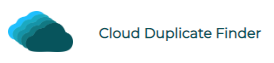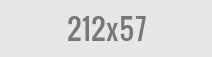Adobe Creative Cloud Cleaner Tool
Does your Adobe software won’t load? Or maybe it starts up but eventually crashes to the Desktop with an error. If you’re encountering any issues with your Adobe product or syncing your files with the Adobe servers, there is an easy way to diagnose it. Adobe has launched a Creative Cloud Cleaner Tool that addresses specific issues with your application and thoroughly cleans it up to diagnose them. Before we learn how to use this tool, it’s important to discuss a little bit about the Creative Cloud Suite itself.
Adobe Creative Cloud- What It Is And Who Uses It?
Adobe Creative Cloud is a part of Adobe’s subscription model available as a Software as a Service (SaaS). It gives users access to the entire suite of Adobe premium products alongside the latest updates and bug fixes.
Adobe Photoshop: Photoshop is almost synonymous with photo editing. It is a powerful graphics designing software and image manipulator used by millions of people across different industries. It is a key tool extensively used by professional graphics designers, graphics artists, advertising professionals, web developers, and photographers.
Adobe Illustrator: Illustrator is an industry-standard application used for creating professional-quality digital images, illustrations, charts, diagrams, cartoons, business cards, and logos. It contains powerful vector tools and support for raster images.
Adobe InDesign: InDesign is a creative app used for designing pamphlets, books, magazines, printed materials, digital publications, and catalogues. It contains a set of tools required for designing visual layouts for both print and digital media.
Adobe Premiere Pro: Premiere Pro is a widely used industry-standard software for creating and editing commercials, videos, television advertisements and other video materials. It contains all the crucial features required to import media (audio, video and graphics), create and edit videos and export them for distribution.
Adobe Animate: As the name describes, Adobe Animate is all about vector graphics and animations. It is a great tool for creating animations for television, games, rich web applications, and other interactive projects that involve the use of raster graphics, video/ audio embedding and powerful scripting.
Adobe Dreamweaver: Dreamweaver is a web development tool. Adobe acquired it from Macromedia in 1997 and ever since it has become a pioneer for building websites, web applications, coding and website management and publication. It is a handy tool for the development of websites and web applications for the Internet and Intranet (private secured network within an organization).
Adobe Audition: Audition is a powerful audio workstation that lets users create, mix, edit powerful audio content. It is an audio editing suite that can be used to play instruments, multitasked music, and record digital audio.
Adobe Creative Cloud Cleaner Tool
The Adobe Creative Cloud Cleaner Tool is a specialized utility designed to fix corrupted Adobe installations and perform clean-up. It can detect and fix problems associated with Adobe system files and Registry entries.
When Should You Use Adobe Creative Cloud Cleaner Tool?
- Sometimes, left-over Registry entries of a previous installation cause your Adobe installation to fail abruptly. Adobe Creative Cloud Cleaner Tool can be used to delete such left-over entries and perform the installation afresh.
- Registry permission issues are a common cause behind installation issues. Adobe Creative Suite needs specific privileges to access and edit portions of your Registry. Your installation may fail when Adobe fails to access or store data into your Registry.
- Just like Registry entries, left-over program files can cause problems installing your software. You can use the Cleaner Tool to get rid of old program files that cause conflicts with your software installation.
- Adobe Creative Cloud Cleaner Tool can be a great help to diagnose problems that prevent your Adobe software from updating. You may be able to smoothly update your software after performing a thorough clean-up.
- If your Adobe software fails to launch or crashes to the desktop with an error, you may want to use the Cleaner Tool to address those issues.
- If you’re unable to sign in to your Adobe Creative Cloud account for any reason, you may want to use the Cleaner Tool.
Prerequisites
You may want to backup your application logs before running the Creative Cloud Cleaner Tool. This is because the Adobe Customer Support team might require these logs to diagnose specific errors., in case you decide to contact them.
You may lose any unsynced files. So make sure to check the sync status of your files and wait until your files are synced to avoid potential data loss. If the files are not syncing properly, you may want to backup them to another safe directory.
Make sure to back up the contents of the following directories:
- C:\Users\Your_User_Name\AppData\Roaming\Adobe\CoreSync
- C:\Users\Your_User_Name\AppData\Roaming\Adobe\CoreSync\cloudnative
Right-click your taskbar and select Task Manager. Click on More details and go to the Processes tab and terminate the following processes:
- Adobe Desktop Service
- Core Sync
Switch to the Details tab. Look for the following processes running in the background. Select each of them and click on End Task.
- Adobe IPC Broker
- AGS Service
- armsvc
- CCLibrary
- CCXProcess
- CoreSync helper
- Creative Cloud
You may also want to backup any plugins that you have separately downloaded. Running the Cleaner Tool will delete those plugins.
How to Run the Adobe Creative Cloud Cleaner Tool?
- Download the Adobe Creative Cloud Cleaner Tool from its official website. DO NOT disconnect your Internet after downloading the file.
- Right-click the downloaded file and select Run as Administrator. Administrative privileges are required to perform diagnostic operations.
- You’ll be prompted to select a language. Type e for English and then press Enter to confirm.
- Read and accept the Adobe End User License Agreement by typing Y and press Enter.
- Type a number corresponding to the application you want to clean-up. For example: To clean-up all the Adobe-family applications, type 1 corresponding “all”. To remove Adobe CS6 applications, type 7 corresponds to the CS6 suite. (Remember, these numbers may vary depending on the version of Adobe Cleaner Tool you’ve downloaded and the actual applications installed on your system.)
- Press Enter to confirm.
- You’ll be asked to confirm your action. Type y and press Enter.
- Once the clean-up is successfully finished, a success message will be displayed. Press Enter to quit and then restart your computer.
- After your computer restarts, you can install your program afresh.
Vikas is a technology enthusiast who loves writing articles on computers and technology. He writes on various topics related to software, software reviews, troubleshooting and tips & tricks to make people’s digital lives better.