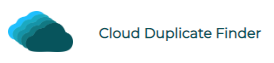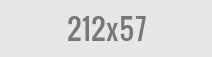Comparing Version Control Features Of OneDrive, Dropbox & Google Drive
Cloud, in simple terms, means to store data over the Internet. Cloud computing technology offers the advantage of mobility. It provides easy access to your data from any location, using any device with just an Internet connection. You can be rest assured that your data is safe under any circumstances- fire, theft, earthquake or anything else.
Microsoft OneDrive, Dropbox and Google Drive are three dominant cloud service-providers in the industry. The service of these cloud giants is used by billions across the globe. Before you plan to choose any one of them as your primary storage medium, it’s wise to know what features your cloud service offers and what benefits it serves over its rivals. Here is our comprehensive comparison of the three cloud giants. Let’s begin.
| OneDrive | Dropbox | Google Drive | |
| Free Storage Quota | 5 GB | 2 GB | 15 GB |
| Supported Platforms | Web, Windows, Mac, Android, iOS, Windows Phone | Web, Windows, Mac, Android iOS & Linux | Web, Windows, Mac, Android, iOS, Linux |
| Pricing | 100 GB($1.99/ month) 1 TB($6.99/ month) 6 TB($9.99/ month) | 2 TB($9.90/ month) 3 TB($16.58/ month) | 100 GB($1.99/ month) 200 GB($2.99/ month) 2 TB($9.99/ month) |
| Referral Bonus | 500 MB/ sign up (Only upto 10 GBs) | 500 MB/ referral (Basic account) | Upto $30 for every paid G-Suite subscriber in the USA |
| Files/ Folders Sharing & Collaboration | Yes | Yes | Yes |
| Password-protect your files | Yes (Personal Vault restricts free users to only 3 files) | Yes (Available to only Dropbox professional and business users) | No |
| Desktop Client | Yes | Yes | Yes |
| Bandwidth-friendly Desktop client | No | Yes | No |
| File Encryption | AES-256 bit | AES 128-bit | AES-128 bit (Paid G-Suite users) |
| Allow editing of shared files | Yes | Yes | Yes |
| Link Sharing | Yes | Yes | Yes |
| Link Expiration | Yes (Only premium users) | Yes (Only Dropbox professional & business users) | Yes (Only G-Suite organizations) |
| Password-protect shared links | Yes (Only premium users) | Yes (Only Dropbox professional & business users) | No |
| Disable downloads to shared links | Yes (Only premium users) | Yes (Only Dropbox professional & business users) | Yes |
| Email Sharing | Yes | Yes | Yes |
| Group Sharing | No | Yes | Yes(Using Google Groups) |
| Advanced Group Sharing | No | Yes | Yes |
| Version History | Yes | Yes | Yes |
Free Storage Quota
One of the key factors that drives people behind a cloud service is the free storage. OneDrive, Dropbox and Google Drive each of them offer free storage quota to users. Their freemium business model allows users to use their service free-of-cost until the free storage capacity is exhausted.
When it comes to storage quota, Google Drive clearly wins the battle. It offers a massive 15 GB of free storage compared to its rivals OneDrive (5 GB) and Dropbox (2 GB).
Pricing
All the three popular cloud providers offer flexible plans and payment methods. Additional bonuses are earned when you refer the services to non-users.
OneDrive Premium costs as little as $1.99/ month. With a 2 TB plan costing $9.90/ month, you get free access to Microsoft 365 Professional that includes a whole set of Office products (Word, Outlook, PowerPoint and Excel). There is no compulsion though. If you rather don’t wish to include the additional offer, OneDrive would cost you only $6.99/ month. A 6 TB storage plan costs $99.99/ month with Microsoft 365 Pro and $9.99/ month without it.
Dropbox, in contrast, doesn’t have additional special offerings. It costs $9.90/ month for a 2 TB plan and $16.58/ month for a 3 TB plan.
Google Drive pricing starts from $1.99/ month for a 100 GB plan, $2.99/ month for 200 GB and $9.99/ month for 2 TB.
Password-protect your Files
OneDrive provides a Personal Vault that adds an extra-layer of security to your files. Users can drag their files into the Personal Vault. Such files will be viewable only with a password, a numerical PIN code, your fingerprint or an OTP sent to the registered phone. Remember, this feature restricts free users to only 3 files which is inadequate for normal usage. You may have to upgrade in order to protect additional files.
Dropbox offers a similar feature to password-protect your files. Dropbox’s password protection secures your sensitive files from anyone outside of your team. However, this feature is only available to Dropbox Professional and Business users.
Google Drive does not support this feature as of now.
Sync Files With Desktop Client
All of the services offer a Desktop client software to automatically synchronize your files with Drag & Drop support.
Dropbox divides your files into four segments to take less bandwidth. Every time you change the contents of your files, Dropbox will only re-upload that portion of the file. In contrast, Microsoft OneDrive and Google Drive re-synchronize the entire file which will not only take higher bandwidth but also require longer time.
File Encryption
When it comes to sharing vital information online, privacy matters. Each file stored on Microsoft OneDrive server is encrypted with the AES-256 bit algorithm. OneDrive protects user’s data “in transit” during the upload/ downloads with Transport Layer Security (TLS) encryption and HTTPS.
Notably, there is no official word from Google about encryption of free Google Drive user’s data. The paid G-Suite does offer AES-128 bit and stronger file encryption for data stored on Google’s servers. As for the data “in transit”, it is encrypted too, A secure HTTPS connection is in force and other security measures are also taken.
Dropbox offers AES-128 bit encryption to both free and paid users.
Version History
Microsoft OneDrive, Dropbox and Google Drive users can see and restore earlier versions of their documents and files. It can significantly help save user’s data from accidental changes or corruption.
Group Sharing
Group sharing is an incredible time saver for businesses and organizations. A user can create numerous groups, add individuals to different groups. When the user removes someone from a group, he/ she automatically loses access to all files/ folders shared within that group.
Google Drive
Google Drive users can create different groups by signing in to Google Groups. Each time you create a new group, you will be prompted to specify a name, a list of email addresses and a group description.
Dropbox
Dropbox too supports group sharing. You can share a file with a group and all the members will automatically get access to it. The groups are further classified into company-managed and user-managed groups based on their nature.
In user-managed groups, you can provide administrative privileges to your team members and add or remove members. People can also request to join groups. In company-managed groups, anyone cannot request to join groups, only admins have the privilege to add or remove members.
OneDrive
As of now, Microsoft OneDrive does not support group sharing.
Shared Links Expiration
Shared Links Expiration means a user can define an expiration date to shareable links. The link recipient must click the link within the specified time frame to open or download the file. This feature is available to only premium users of Microsoft OneDrive and paid G-Suite organizational users.
Prevent File Downloads
Both free and G-Suite members of Google Drive can make their files view-only and prevent recipients from downloading them on to their machine. OneDrive and Dropbox restrict this feature to only paid subscribers.
Viewable & Editable File Access
Link sharing is a key feature to share a file or folder with a large number of people. Anyone with the link to your file can view or edit it (depending on how you set it). You can send links by email, chat or publish them on web pages. All the three cloud services support file sharing and collaboration.
Link sharing in all of the cloud services offers the two options. The first, View-only option, makes your file only viewable. People can open, download files or browse through the contents of your shared folders. But they cannot modify or delete them. The second, organize, add & edit option makes your files viewable, editable and deletable. People with links to your files/ folders can view them, change their contents or even delete them. A corresponding cloud account is mandatory for anyone who wants to modify or delete your files.
Email Sharing
In addition to this, all the cloud services offer email sharing. Email sharing allows you to specify recipient’s email addresses. Use this option when you’re sharing a file with a limited number of people. You can also enter names of individuals and your cloud provider will suggest corresponding email addresses.
Best Cloud Service Provider? Our Verdict..
Microsoft OneDrive, Google Drive and Dropbox each of these cloud giants have their own strengths and weaknesses. They are ideal for different user bases and segments. Which one is better solely depends on your usage and requirement.
Storage-wise
If getting maximum storage is your goal, Google Drive is your best bet. It offers incredible 15 GB of storage compared to other competitors.
Privacy-centric
If you’re concerned about your privacy and store sensitive information, OneDrive Premium and Dropbox Professional/ Business should be your choice. OneDrive offers a strong Personal Vault whereas Dropbox offers a password security protection.
Bandwidth-friendly
If you’re one of those who travel a lot and don’t have constant access to Wifi, Dropbox would be more convenient for you. It will sync your files with other devices without using much of your mobile data. It is bandwidth-friendly and uses little data to sync your files.
Vikas is a technology enthusiast who loves writing articles on computers and technology. He writes on various topics related to software, software reviews, troubleshooting and tips & tricks to make people’s digital lives better.