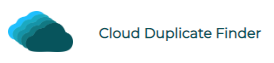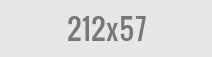Delete Local Files from Google Backup and Sync and Clean Your PC
Google Backup and Sync is an online file syncing application from the search engine giant. It helps you automatically backup your files online. It offers a painless way to sync your files across different devices with ease. If you’re regularly using Google Backup and Sync, you might have come across the problem of shrinking disk space.
Delete Google Drive Duplicates with Cloud Duplicate Finder
See Terms of Service | FAQs
Although the sync client offers tremendous benefits to users, the increasing number of synced files gradually eat up your local storage. At some point of time, you’ll experience low storage issues. Are you facing the same issue as well? If you’re worried about shrinking disk space and want to get rid of local copies of Google Drive files, we’re here to help you.
Google Backup & Sync features
Before we move to the solution, let us discuss some of the great features that Google Backup and Sync offers:
Read or edit your files offline
Worried about Internet connectivity issues that can affect your productivity? With Google Backup and Sync, you can seamlessly work on files even with no Internet connectivity. Google will update your files online as soon as you get back your lost connectivity.
Protect your data & never lose it
No matter what happens to your device, your data will always be safe. If you haven’t guessed already, Google Backup and Sync acts as a file backup software. You can use it to protect your data against viruses, malware, system issues, physical damage to the computer, laptop theft and natural calamities.
Makes edits accessible everywhere
Google Backup and Sync can be a great help if you’re using multiple devices at home and workplace. No matter which device you use to edit your documents, your edits will be accessible on all devices. It completely eliminates the traditional way of copy-pasting information from one computer to another. It’s a great relief for the businesses.
Flexibility
Different people can have different needs. Each user can customize Google Backup and Sync to sync files based on their needs. You can choose which files and folders to sync and which ones to ignore. Similarly, another user can choose to sync everything inside their Google Drive account.
Seamlessly sync large files
A majority of the email service providers impose a maximum limit to file sizes. As such, you cannot transfer large files over an email. Google Backup and Sync can be a great help. Now you can sync videos smaller than 10 GB in size and images smaller than 200 MB in size or 150 mega-pixels. Unless you’re a corporate user, these limits should generally be more than sufficient.
Why should I delete local files? What benefits does it serve?
A large number of people don’t prioritize organizing their files until their storage becomes cluttered with too many files. When it occurs, the cloud system insists you to upgrade your existing plan and buy more storage.
Deleting local files & making room for new files
Method 1: Manually choose random files not to sync
Google Backup and Sync has an option to manually select files that you don’t want to be available on the local machine. Just right-click a file of your choice and select the option to make it available only online. That’s it, it’s that simple.
Method 2: Sync Only specific folders & delete other local files
Another easy method is to sync only a part of your Google Drive account. Set your Google Backup and Sync preferences to only sync those folders that you need. Google will delete local files synced from other folders. Worry not, your original files stored on Google Drive will not be harmed. This handy method frees up a significant disk space in a short span of time.
- Right-click the Google Backup & Sync icon in the Notification Area of the taskbar.
- Select Preferences.
- Click on the Google Drive tab.
- Instead of Sync everything in my drive, select the Sync only these folders option.
- Uncheck the folder(s) that you don’t want to store locally.
- Click OK to save the changes.
Vikas is a technology enthusiast who loves writing articles on computers and technology. He writes on various topics related to software, software reviews, troubleshooting and tips & tricks to make people’s digital lives better.