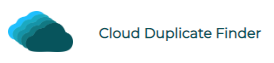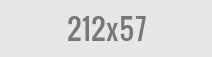Duplicate Finder for Mac
As you use your MacBook, you may notice identical versions of the same files being accumulated in different folders, sub-folders. These duplicates are not only responsible for the Mac SSD being wasted, but they also lead to data clutter and slow down file searches.
It is a common practice for users to download the same file off the Internet if they can’t locate the earlier one. This might solve the problem in the short term, but it will cause big issues in the longer term. Every single duplicate file that is created, will lead to inefficient utilization of the MacBook’s storage space. The same case will happen if you copy duplicates from a USB Stick, an external HDD, or even the cloud!
It is important to keep track of your duplicates and regularly clean up duplicates else you may find yourself running into the low storage space issue and other performance-related issues.
Clone Files Checker is a leading duplicate finder tool that employs smart algorithms to identify duplicates based on common hash. This tool, which is free to download and try, supports searching duplicate documents, music, videos, archives, images and much more. CFC comes with many other useful functionalities:
- Upper & Lower File Size Limit: You have the freedom to customize the scan your way. No need to wait for long hours to scan those large-sized unnecessary files. You can specify an upper limit for the scan to exclude any gigantic files and save time.
- Detailed Report: Get detailed information about each file such as name, size, full path, creation date, last modification date, etc.
- Automatic Bulk Selection: Now remove your duplicates with a click or two. Use the features packed in the Select Duplicates menu to easily select files for further processing, in no time.
- Group Duplicates By Hash: CFC groups the duplicates by common hash, allowing you to review your files by their content before taking any action.
- Add Exclusions: Get rid of redundant files without harming any important documents and files. Simply add all the important folders to the Excluded Folders List to leave them out during the duplicate search.
- Export Results: You can export the search results to a separate file to review them at a later point of time. This can be a great help to keep track of your files.
- Preview Your Files: You don’t have to worry about opening each file separately to evaluate its content. Use the in-house Preview functionality to view the contents of your images, documents, music, and videos.
Now let’s get to know how to perform a duplicate file search using Clone Files Checker.
- Download the Clone Files Checker dmg file and extract Clone Files Checker to Applications.
- Click the Add button under the Include for Scan section on the left.
- Select the folder(s) that you want to scan for duplicates. You can happily add as many folders as you want.
- Now, choose one of the following options:
- All Files: Use this option if you wish to scan all file types for duplicates.
- Custom: Use this option to choose from individual file types such as documents, images, videos, music, and archives.
- Apply scan filters (Optional): Use the optional file size filters to determine file range. You can specify the file size in kB, MB or GB.
- Click on Start Search to launch the scan for duplicates on your MacBook.
- Once the scan is over and the results have been compiled, you will be shown a pop up that will provide you summarized scan info. Click the REVIEW & FIX button in it to go for a more detailed analysis.
- Now you will be seeing the duplicates laid out in a list. You can click the respective tabs to view results for a specific file type, e.g. Images, Music, etc.
- Click Select Duplicates and choose the selection criteria of your choice (for example, retain the newest files in each group, retain the most modified files in each group, and so on). For advanced users who might want a particular folder (and its contents) to be left untouched during the duplicate cleanup process, the Select by location option will come in handy.
- Click on Select Action, and choose if you want to delete your duplicates or move them to a folder of your choice.
Warning: You shouldn’t use this software to blindly delete any of your files. Do NOT scan your Mac’s operating system files, drive containing installed applications else you may risk making your MacBook unstable and lose precious data.
Sorcim Technologies is a privately limited company which develops software, web and smartphone apps. Sorcim is in business since 2005. Its products are listed in leading software publishers’ sites. The content written for this blog is owned by the company. If you have any questions related to Sorcim products or content, feel free to contact us.