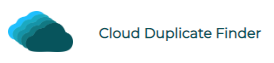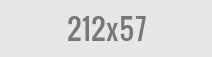Duplicate OGG Audio Files Fix
OGG is a digital multimedia, audio file format, mostly used for online streaming. It is a container file format that contains different sorts of information packed together in a single file. This information includes music data, subtitles, and metadata. The contents of OGG files are compressed for faster transmission over the Internet.
OGG files occupy substantially smaller disk space. Any redundant data inside an OGG file is removed and replaced with a unique identifier. Many popular media players including VLC Media Player, MPlayer, Adobe Audition, Miro can play OGG files without requiring any external codecs. However, Windows Media Player may require DirectShow filters to play these files. Today we will discuss various ways to identify duplicate OGG audio files stored on the hard disk.
Using VLC Media Player
First things first, VLC doesn’t have an internal duplicate finder feature so there’s no sure-shot method to hunt for duplicate OGG files. Using VLC, you can build a playlist of all OGG files that you want to search for duplicates. Once the Playlist is built, sort it by URI alphabetically and review the entire playlist to identify duplicates.
This method has its own drawbacks as it is totally human-driven and solely relies on the user to carefully check each file name and identify duplicates. Also, relying on the filename to determine if it’s a duplicate isn’t a very neat idea, to begin with.
Here’s how you can use freeware VLC for your advantages:
- Open up VLC Media Player through its desktop icon.
- Click the Media menu and select Open Multiple Files. Alternatively, you can use the keyboard shortcut Ctrl + Shift + O.
- You will see a window that allows you to add new files.
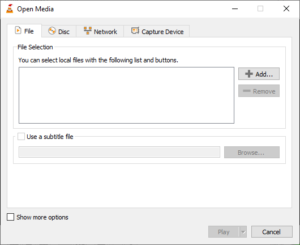
Adding up music
- Click the Add button in the Open Media dialog, and look to the location that contains your Music files.
- Select the music you want to add and click Open.
- You will now be seeing the music files that have been added. Click the Play button’s arrow symbol (drop-down box) and select the Enqueue option to add all the selected music to the current playlist.
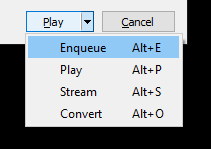
Selecting Enqueue
- Now click on View | Playlist to display the playlist.
- Right-click the column-head of any column head and select the URI option.
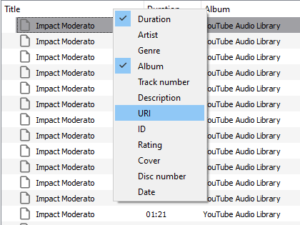
- A new column will be added displaying the URI for each file. This can be used to identify duplicate files by their names.
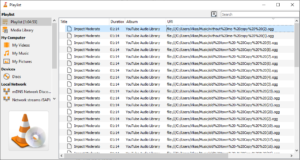
- Click the URI column-head to rearrange all files in alphabetical order.
- You can also increase the font size if you require it. Simply right-click an empty area of the screen, choose Display Size, followed by Increase.
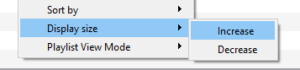
Increasing the text size
- It is now fairly easier to identify duplicates using prefixes added to the original file names. In the following screenshot, files can be seen with random numbers at the end of each file name. For example (10), (11), (12) and so on.
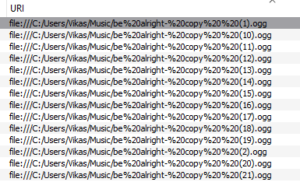
- Create a new folder on your Desktop and name it Duplicate OGG Music.
- Now right-click a duplicate file entry, and choose Show Containing Folder.
- Move the duplicate OGG music to the folder you just created. This provides you an opportunity to manually inspect these probable duplicate files rather than simply deleting them. This helps avoid any potential data loss caused by blindly deleting any music.
Using Clone Files Checker
Clone Files Checker is an advanced duplicate scanning utility that offers to scan and delete duplicate content of all types. This utility covers all file types and not just OGG music. This means you can scan and delete duplicate documents, images, music, videos, and compressed files. CFC offers the quickest way to delete duplicate OGG and other file types using the Fix Wizard interface. With just a few clicks, you can delete tens of thousands of duplicate OGG files located in different folders and drives of the hard disk.
Another feature, Review and Fix, allows you to get a complete list of all duplicate files and then mark/ unmark files on your own. You can preview the file right inside the application, open it into an external application, or even export the files list to a comma-separated lists file (CSV).
CFC offers an integrated Backup and Restore feature to rescue users if they mistakenly delete any files. This feature helps bail them out at any point in time and must be enabled from the Settings. In addition to the local scan, CFC offers extensive support to automatically scan your cloud storage (OneDrive, Google Drive & Dropbox) without downloading a single bit of data onto your hard disk.
- Download the Clone Files Checker setup and install the program.
- Click the Settings icon on the far right corner of the screen.
- Open up the Preferences tab and select the checkbox for the Enable Data Backup (for deletion only) option.
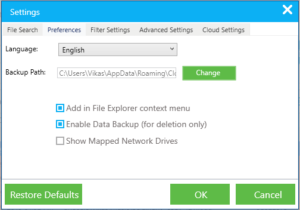
Turning on the data backup option
- Click OK.
- Now click the Add button under the Include to Scan sub-tab.
- Select your Music folder or any other folder that contains your OGG files. Click OK to confirm.
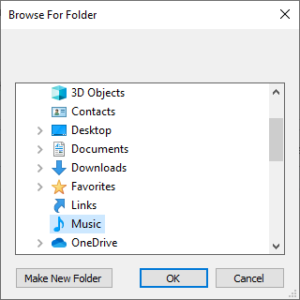
- The selected folder will be added to the scan list. You can add as many folders as you want.
- Now you have to select the file types that will be scanned. We recommend going with the All Files option. Next, you can also play up with the file sizes for the scan. When you are all set, click Start Search.
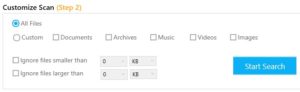
Customizing the scan
- The scan will be over very soon. Once the scan is finished, CFC will display summarized scan results. In the following screenshot, the duplicates found are occupying 122 MB of the HDD.
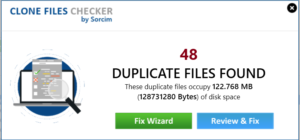
- We recommend opting for the Fix Wizard option.
- CFC will ask you to choose a version you want to retain. Selecting Newest will keep only the newest files in each duplicate group and select all remaining ones for further action. Selecting the Oldest will do the exact opposite.
- Now that you’ve selected a file version, choose an action. You may choose to move your duplicates to a new/ existing folder. Alternatively, you can delete them straight away to free-up storage.
- Click Continue and the duplicate OGG music purge will be launched instantly.
- CFC will delete your files and a completion message will shortly appear on the screen.
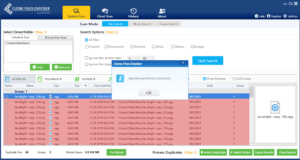
Duplicate OGG music deleted!
That’s it, you just have deleted all duplicate OGG files in a smart and efficient way.

Raza Ali Kazmi works as an editor and technology content writer at Sorcim Technologies (Pvt) Ltd. He loves to pen down articles on a wide array of technology related topics and has also been diligently testing software solutions on Windows & Mac platforms.