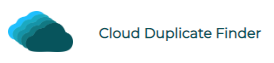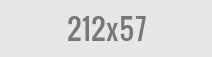Duplicate Photo Finder Windows 10, Best for Version 1903 Launched in 2019
Are you an Internet addict? Perhaps you download a lot of applications just to test and experiment with new things. This sounds interesting, but it also involves some risk. Some junkware, freeware applications tend to cause more harm than good. Downloading files from untrusted sources involves the risk of getting malicious codes that harm your system, cause all sorts of trouble with your Windows and might even lead to total data loss.
Windows 10 Version 1903 comes with a Sandbox feature to defend your system against such junkware and malicious apps. Sandbox, a hardware-based virtualization technology, creates an isolated environment to run untrusted, unsafe applications without the fear of messing up your entire system. This means that your computer remains unaffected by any changes made by the application. When you exit Sandbox, any changes that you have made or any files that are downloaded, are automatically discarded and deleted.
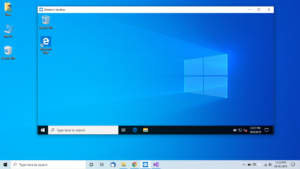
The Windows Sandbox view
Windows 10 Version 1903 comes with more flexibility and better control on Windows Updates. You can specify Active Hours depending on your workplace/ school schedule. Windows will not install updates or reboot your computer to avoid disturbances during this busy schedule. Even more, you can let Windows intelligently determine your active hours based on your device’s usage pattern.
This new version also brings the ability to set the Dark and Light Mode for both Windows and standalone applications. You can set light-themed appearance for all of the user interface, including the taskbar, Start Menu, touch keyboard, Action Center, and so on.
Another great feature is the ability to uninstall pre-installed Windows Apps and features straight from a context menu, without having to master any complex PowerShell commands.
Version 1903 also brings a new experience for Search and Cortana, which are now separated on the taskbar.
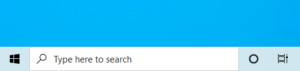
The Best Duplicate Photo Finder for Windows 10 Version 1903
Windows 10 Version 1903 has rolled out new features, performance improvements, and bug fixes to an already firm favorite. Even though it appeals to users of all hues because of the goodness packed inside it, it falls short in many areas.
One such area is identifying and deleting visually similar, as well as duplicate photos. If you’re spending long hours trying to sort through a large image collection, you probably need a duplicate photo finder software.
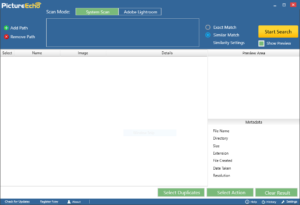
PictureEcho user interface
PictureEcho is a small, yet powerful tool that compares hundreds of thousands of photos and helps you fix duplicates smartly. It supports the most popular image formats, including JPG, BMP, PNG, TIFF, GIF, and NEF (in the Exact Match case only), and gives you the ability to delete/ move duplicates at a single click. Here are some of its key features:
- Find duplicate images quickly and easily
- Ability to identify images (based on 4 unique criteria) that closely resemble each other
- Compares images at a swift pace and maintains a perfect streak
- Enables the user to view the image previews to help them evaluate the duplicates
- Functionality to move the duplicates to a separate folder
- Batch select duplicates by choosing from a wide variety of selection criteria
- The application also contains a separate mode to scan Adobe Lightroom photo library
How to Use PictureEcho?
You don’t need to be a tech-savvy person to be able to use PictureEcho. With a simple and neatly designed interface, you can enjoy better control over your image library and fix duplicates in no time. The steps are as follows:
- Download and install PictureEcho on your computer.
- Click the Add Path button on the left.
- You’ll need to specify a folder/ hard drive/ external hard drive that contains any duplicate images. Even better, you can specify multiple folders to be scanned in a single run.
- Choose the Similarity Criteria:
- Similar Match: The Similar match mode employs powerful duplicate photo identification algorithms to find duplicate photos that are slightly modified. Some of the cases of slightly modified photos include:
- Slightly modified images
- Images with different background colors/ photos
- Slight changes in the height-width ratio
- Different number of pixels
- Varied image quality, especially due to compression that causes a loss in the original picture quality
- Exact Match: As the name describes, the Exact match mode finds only those images that are absolutely identical by all means.
- Similar Match: The Similar match mode employs powerful duplicate photo identification algorithms to find duplicate photos that are slightly modified. Some of the cases of slightly modified photos include:
- After selecting the scan mode, click on Start Search.
- Wait for the scan to finish.
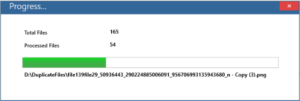
Duplicate photo scan in progress
- Once the scan is finished, you’ll be able to see the list of all duplicate images with thumbnails and other basic details grouped in different columns (filename, path, size).
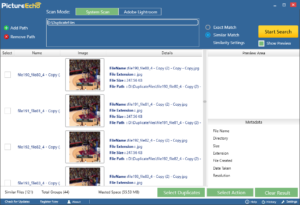
- You can review and select the files yourself through the checkbox before each image or use the automatic batch selection feature by clicking the Select Duplicates button. PictureEcho currently provides the following selection criteria:
- Select Newest or Oldest Images: If you’re a photographer and edit your photos on a frequent basis, you can use these options to select duplicates that are newest or oldest.
- Select High or Low-Resolution Images: You can also choose whether to retain high-resolution or Low-resolution photos. Typically, High-resolution photos are typically better in quality, whereas Low-resolution photos are of lower quality.
- Select Smaller or Bigger Images: With these options, you can select multiple images based on their size, for example, larger-sized images in each group, smaller sized images in each group.
- Select Images by path: This option lets you automatically select images by their destination directory. For example, photos located in the My Pictures directory, Downloads directory, etc.
Click the Select Action button. Now you can choose if you want to permanently delete the duplicates, or move them to a folder of your choice.

Raza Ali Kazmi works as an editor and technology content writer at Sorcim Technologies (Pvt) Ltd. He loves to pen down articles on a wide array of technology related topics and has also been diligently testing software solutions on Windows & Mac platforms.