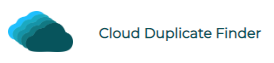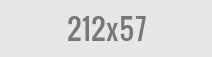Find Duplicate Photos Regardless of their Resolutions and Camera Settings
Capturing photos and creating a digital photo library is not a difficult task. Many of us have a photo library that’s several GBs in size. As we shoot new photos, our photo library becomes far larger than the storage space we initially allocated for it.
The end result is that we are forced to delete some of the photographs to make space for additional photos. If your photo library has grown to the point no storage is left for new photos, it’s time to de-dupe it, as well as organize the photos in an orderly manner. Let’s learn how.
Manually dedupe your photos library
Manually finding duplicate photos can be tricky and a nightmare. Your photos can be scattered almost everywhere on your Desktop, Downloads, Documents or any other folder, sub-folder, for that matter. There may be some duplicate photos with the same name, and others with completely different file name patterns. This is why finding duplicate photos manually is not an easy job, especially if you’ve got a cluttered image library.
Steps:
- Go to File Explorer.
- Select the Pictures folder on the left, or open any other folder that contains your duplicate photos.
- Click on the View icon on the top.
- Select the Details option.
- Next, you’ll want to group your photos by their names. Click on Sort > Group by > Name.
- You can now identify the duplicate images that have similar names, or have suffixes added ( – Copy(2), – Copy(3), etc)
- Move all images that you consider to be duplicates into a temporary folder and verify them twice before deciding to delete them.
Note: Not every image with the same name is a duplicate. There may be two files with the same name but different contents. The manual approach requires you to verify each image individually before deleting it, otherwise you would lose many original photos. This can be a time-consuming process which is why we don’t recommend it to our readers.
Automatically dedupe your photos library
The better way is to automate the duplicate photos finding task and eliminate all duplicate photos using specialized software PictureEcho.
What is PictureEcho? How does it dedupe my images library?
PictureEcho is a utility that lets you get back enormous storage occupied by duplicate photos. It has a simple, easy to use interface with no complex menu options. You can delete duplicate photos with PictureEcho even if they don’t have matching names, or they are visually similar in nature.
Features:
- PictureEcho shows larger and clear image thumbnails that preview the contents of your images to have a clear look before taking any action on duplicate files.
- Allows you to delete duplicates permanently or move them to a separate folder.
- Categorizes duplicate photos into various groups based on their similarity.
- Easily manage and organize photos on your computer.
- Smart algorithms that compare your photos just like humans.
- Find completely identical photos (exact match) and visually-similar photos.
- Flexibility to change the visually-similarity level depending on one’s need.
Steps:
- Download PictureEcho and install it.
- Click on Add Path.
- Select your target path.
- Choose your similarity level:
- Exact match: Use this option to find photos that are similar byte-to-byte.
- Similar match: Use this option to find photos that are visually similar in nature. You can also change the similarity level by clicking on the Similarity settings link label.
- Click on Start Search.
- Wait for a moment. The scan may take some time depending on the size of your data. Once the scan is finished, click on OK in the scan results popo-up.
- Now click the Select Duplicates button. In the menu that opens up, you’ll find many file selection options such as opting to retain the biggest, smallest, newest, oldest, high-resolution or low-resolution image in each duplicate group.
- Click on Select Action and choose whether you want to delete the duplicate images or move them to a separate folder.

Raza Ali Kazmi works as an editor and technology content writer at Sorcim Technologies (Pvt) Ltd. He loves to pen down articles on a wide array of technology related topics and has also been diligently testing software solutions on Windows & Mac platforms.