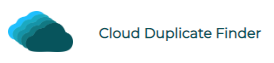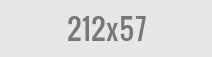Microsoft has recently announced that Microsoft Azure will now allow users to natively run VMware machines. It now provides native support for NSX-T, vSAN, vSphere and others. The infrastructure used for running VMware on Azure is called Azure Bare Metal infrastructure.
Businesses can utilize the Hybrid Cloud technology to host on-premise data centres for exchange of data and applications within a private, controlled environment.
Benefits:
- Using Azure allows your VMware workloads to be easily recoverable in the event of a disaster
- You can host your entire infrastructure on the Azure cloud if you’re planning to run a VDI solution on top of the VMware
- With Azure, you can expand or shrink the hardware infrastructure on demand. This is one of the biggest benefits of hosting VMware in the cloud
- Microsoft Azure supports not only VMware set up, but also backup management, capacity monitoring, diagnostics, alerts, activity and user management, notifications, billing and so on
- Ability to use Virtual Private Network (VPN), Public Internet Protocol (IP) address, Internet Gateway and many more features
- Contains security features to protect users from DDoS attacks
- Higher connection speeds that take lesser time (typically, milliseconds) to transmit information
- Microsoft provides 24*7 dedicated support to the Azure users
- Your cloud infrastructure is fully isolated from other Azure users
- The Hyper-converged architecture provides faster and improved performance
- With an Azure account, you can extend your workload to Azure and let Azure manage operating platforms, backend infrastructures, networking services, management services
Pricing
Azure provides an online calculator to calculate the estimated cost for different products and services offered. You can choose your desired product among Virtual Machines, App Service, Azure Functions, Storage Accounts, Azure Cosmos DB, Azure Cognitive Services, Azure SQL Database, Azure Kubernetes Service (AKS) and Azure Cost Management and Billing.
The pricings are simple. They are based on the number of nodes your organization requires. As you grow, you need to pay more for additional nodes.
Different nodes offer different hardware capabilities, such as Random Access Memory (RAM), number of CPU cores, flash storage size, NVME cache, etc. Opting for reserved options for a longer duration (such as 3 years) will allow you to be eligible for a discount.
How to Use VMware in Azure?
Now let’s discuss the steps to set up your cloud environment and deploy a virtual machine in Azure.
- Sign in to your Microsoft Azure account.
- Make sure that you’ve subscribed to Microsoft VMware Cloud Simple.
- Install the resource for each region and purchase at least 3 nodes to set up a private cloud infrastructure.
- Microsoft Azure will set up an isolated environment for your first VMware machine. It may take a while to set up.
- Once the isolated environment is created, now let’s deploy your first virtual machine.
- Click on the Hosts & Clusters icon under the vCenter.
- Right-click on Workload and select New Virtual Machine from the right-click menu options.
- Select Create New Virtual Machine and then click on Next.
- Specify a name for your virtual machine and then click on Next.
- Select the Workload option, click on Next.
- Select vsanDatastore and click on Next.
- In the Compatible with drop-down box, choose ESXi 6.5 and then click on Next.
- In the Guest OS family, choose Linux or any other operating system of your choice.
- In the Guest OS Version, select Ubuntu Linux (64-bit) or any other OS version meeting your criteria, and click on Next.
- On the next page, configure the hardware for your virtual machine. It includes:
- No of CPU cores (For example, 2 Cores)
- Memory (For example, 32 GB)
- Hard Disk Space (For example, 2 TB)
- New SCSI Controller (For example, LSI Logic SAS)
- New CD/ DVD Drive (For example, Datastore ISO File)
- Other: Additional Hardware
- Click on Next.
- Now choose your ISO file (Ubuntu or whichever is applicable) and click on OK.
- Confirm the settings and click on Finish.

Raza Ali Kazmi works as an editor and technology content writer at Sorcim Technologies (Pvt) Ltd. He loves to pen down articles on a wide array of technology related topics and has also been diligently testing software solutions on Windows & Mac platforms.