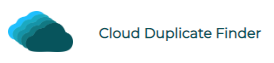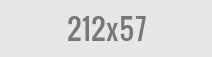Rename OneDrive Music Completely Online
Cloud File Renamer allows users to rename music files on their OneDrive account with ease, speed, and total safety. This is a web service that doesn’t require the user to download any data to their computer. It is designed for a get, set, go operation as soon as the user lands on the Cloud File Renamer website.
The Cloud File Renamer web service user interface is very easy to get the hang of. The whole process is very smooth and totally safe. Cloud File Renamer uses the official APIs of OneDrive, Google Drive, Dropbox, and Amazon S3 to access user data. This means that the users do not have to be concerned about the safety of their cloud account and personal information during the OneDrive songs renaming process. Cloud File Renamer does not store any password or credit card information on its server.
Why rename OneDrive songs
There are several reasons why you must rename songs on your OneDrive cloud drive. The most popular ones are as follows:
Organizing your music list
Organizing your music helps a lot when it comes to scrolling through the entire list to find just the track you want. If the tracklist is unorganized, you will have to spend a good amount of time looking for the right track, which can be a bit frustrating. Therefore, this is why renaming OneDrive songs is so handy.
Removing Website/ Promotional Text
It is often observed that when a music file is downloaded, it contains the website’s name (for promotion). This can prove quite troublesome later on as most of the time you will not be able to find a particular music file just by its name. You will have no other option except simply playing the music files to find the actual file you have been looking for. In such cases, Cloud File Renamer will help remove any unwanted text from the filename and allow the user to change as they wish.
Here is the whole procedure described in a very easy manner.
Step 1: Sign-Up to Cloud File Renamer
Visit the Cloud File Renamer website and sign up for an account. You can either use the super convenient Sign up with Google and Sign up with Microsoft buttons or even use the Create an Account button.
Step 2: Select a Pricing Plan
Once you have created your account, select a pricing plan to unlock the unlimited functionality of Cloud File Renamer.
Step 3: Cloud File Renamer App Area
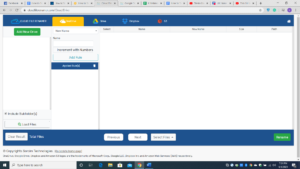
The CFR rename app
Now you will be redirected to the area where the real action happens. Click the OneDrive tab.
Step 4: Add Your OneDrive to Cloud File Renamer & Load Files
Click Add New Drive and enter your OneDrive account credentials. Cloud File Renamer will access your data through the official OneDrive API, so you can be assured of your data treated in a safe and secure way. Select the folder(s) which contain the songs you want to rename and then click Load Files. CFR will list out the songs within moments in the main pane on the CFR user interface.
Step 5: Apply the Renaming Rules
Select the renaming rule of your choice, enter the relevant text (and/ or select the concerning options) and click the Add Rule button located right underneath. You can also opt to apply multiple renaming rules in a single go. You will notice all the renaming rules you have selected queue up in the Applied Rules section.
Cloud File Renamer provides you 12 renaming rules to choose from:
- New Name
- Replace Text
- Remove Text
- Trim Text
- Suffix
- Prefix
- Numbering
- Insert At
- Lower Case
- Upper Case
- Title Case
- Swap
Step 6: OneDrive Songs Renaming
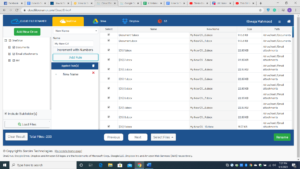
Check the new name preview in the New Name column
Check the New Name column to take a sneak peek into the new names for your OneDrive music. If you want to make any changes, simply click the red cross in front of the particular renaming rule in the Applied Rules section.
Step 7: The Renaming Process
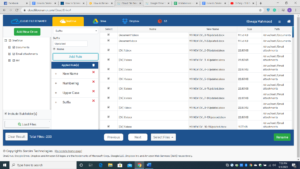
When everything seems good, click the green Rename button in the bottom-right corner of the screen and Cloud File Renamer will rename your OneDrive music within a flash.

Raza Ali Kazmi works as an editor and technology content writer at Sorcim Technologies (Pvt) Ltd. He loves to pen down articles on a wide array of technology related topics and has also been diligently testing software solutions on Windows & Mac platforms.