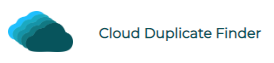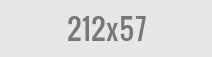What Are Dropbox File Requests?
In today’s digital world, cloud storage is a lifeline for many of us. But how do you securely share these documents and files with the people you need to? That’s where Dropbox file requests step in. They allow users to centralize files and share them easily.
In this article, we’ll dive into what Dropbox file requests are, how they work, and how you can use them to streamline your workflow. Without further ado, let’s get started.
Dropbox File Requests: Step-by-Step Guide
A Dropbox file request is used for various purposes. For some, it is an easy way to receive large files from clients for business purposes. Alternatively, many people use it to collect photos of weddings, special occasions, or memorable moments.
Here is a step-by-step guide to Dropbox file requests:
Creation
Creating a Dropbox file request is just a matter of minutes. To do so, follow the steps mentioned below:
- Log in to your Dropbox account through a laptop or PC. If you don’t have a Dropbox account, sign up and then log in.
- Under the navigation bar on the left, you will see Files. Click on it and then select File Requests.
- It will redirect you to the file request page. Click the blue button titled New request. A new window will open, asking you to fill out some questions.
- Fill in the blank boxes that include the title, description, location of folders, and deadline.
- In the end, click the Create button. You will receive a confirmation email from Dropbox with an option to preview your request.
Sharing
One of the benefits of Dropbox is that you don’t need to copy files to make them shareable. You can allow recipients to review or modify the files you share with them. Here’s how you can do it:
- Navigate to the file or folder you want to share and click the Share button.
- You will see a dialog box asking whom you want to share. Fill in the person’s details to proceed.
- Select Can Edit or Can View in the drop-down menu to give access accordingly.
- Click the Share Folder button, and it will be shared.
Editing
Sometimes, hurrying in sending files can cause problems such as typos or missing essential details. That’s why the Dropbox Edit File feature is available, even if you have closed the window. Follow the below prompt to edit.
- Go to the Dropbox file request page. You will see the list of requests.
- At the end of the requests, click the three dots icon.
- Under the extended menu, click the Edit button.
- Perform the required editing and submit it again.
Uploading
If you need to upload a file on Dropbox, here’s how to do it:
- Open Dropbox and click the Upload button.
- Select the Add Files button on the redirected page to proceed.
- Now drag and drop the file or upload it from your computer.
Are Dropbox File Requests End-to-End Encrypted?
Dropbox is a secure home for all your important data. It understands the value of your precious and secret files and respects the privacy factor. That’s why the files are end-to-end encrypted, which means no one can read what’s in the files. Even if someone hacked the file, they can’t read its content due to the encryption.
Dropbox uses 256-bit Advanced Encryption Standard (AES) to secure your files. The Secure Sockets Layer (SSL) or Transport Layer Security (TLS) is another data security protocol Dropbox uses to create a secure tunnel between the sender and receiver.
Dropbox File Requests Limitations and Alternatives
While Dropbox is a user-friendly platform for storing and transferring large files, there are some limitations involved. Some of them are listed here:
- No approval and rejection option: Although the comment section reflects the feedback, there is no option to approve or reject the work.
- No integrated checklist.
- No reminder emails.
- Storage and size limits.
- Not suitable for forms.
Here are some Dropbox alternatives that can help with these limitations. Each of them has its own set of features and benefits. Here are a few popular options:
Wrap Up
Dropbox file request is a useful feature allowing quick and efficient sharing of files. Whether you are a freelancer, a business owner, or a part of a large organization, it can be a valuable tool in streamlining your workflow.
This feature ensures that all your important files and documents are safely stored in one place. You can also eliminate the need for back-and-forth communication with your client by setting up Dropbox file requests.
We hope you have understood the correct way of using this feature from our guide and will implement it to save time and enhance your work productivity.
Vikas is a technology enthusiast who loves writing articles on computers and technology. He writes on various topics related to software, software reviews, troubleshooting and tips & tricks to make people’s digital lives better.