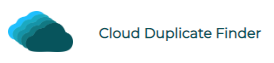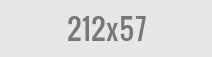Google Play Music to Merge with YouTube Music
Google’s highly popular music streaming services (YouTube & Google Music) had some overlapping features, and so it had to happen someday. And it has happened. News is out that Google has decided to merge Google Play Music with YouTube Music.
Delete Duplicate Data ( & similar photos) for Google Drive. Use Cloud Duplicate Finder to scan and delete dupes!
What is YouTube Music?
Unlike what the name suggests, YouTube Music is made for both, listening to music and also watching videos. In addition to what the standard YouTube offers, YouTube Music also brings curated playlists, personalized radio stations, as well as a personal music library. All hail machine learning and artificial intelligence!
How to Transfer Your Music Library?
Recently, when Google confirmed that Google Play Music is shutting down, it also launched a simplified one-click method to transfer music libraries to YouTube Music. Here’s how it happens:
- Login to your Google account and head to music.youtube.com/transfer.
- Hit the Transfer button or go to Settings and then select Transfer from Google Play. Depending on how many music files you have, this might take a few seconds. Once the process is done, you will get an email and/or a notification.
That’s it! With just one click, you’ll be able to transfer all your playlists, albums, likes, and dislikes to YouTube Music. Not just this, YouTube Music will also automatically update your music profile so that you can get personalized recommendations. Google’s machine learning models are pretty well ahead of time and usually give quite intriguing results.
Alternatively, you can also manually download your music files from Google Play and then upload them to YouTube Music if you think you can bear with all the trouble.
How to Rename Music Files in Bulk?
If you’re pretty bummed about Google Play Music shutting down but also don’t want to shift to YouTube Music, you can still download and save your music files on your computer. However if you’re manually downloading files, you’ll definitely come across an issue: unstructured file names.
Having random file names that are often hard to find when needed can simply ruin your musical vibe. In order to avoid that, you should consider using a tool to automatically rename your music files in bulk. Easy File Renamer would do the job within minutes. Once you install it, all you have to do is follow these simple steps:
- Click the Add Files button (or All Files from a Folder button) and add all the songs you want to rename.
- Now select a renaming rule of your choice. Easy File Renamer provides you 12 different renaming rules to choose from. Some of these include New Name, Remove Text, Prefix, Numbering, and so on. After you have selected the rule and selected the relevant options, click the Add Rule button.
- Now check the New Name column to take a look at the preview of the name changes. If you want to make any changes, cross out that particular renaming rule from the Applied Rules section. Else, click the green Rename button to start the renaming process.
With these 3 simple steps, you can manage to rename thousands of music files within minutes! Isn’t that cool? If you are a media professional, this tool will be quite handy for you. The best part is that it works with a variety of file formats.
How to Avoid Duplicate Music Files?
If you download music from the Internet, it’s quite likely that you’ll end up downloading multiple copies. Additionally, transferring music files from one location to another also leads to duplicates being generated. Such duplicates often consume a lot of storage space, making the device extremely slow. Well, we have a solution to it.
Clone Files Checker is a highly secure tool that can automatically scan your device or cloud drive, detect all duplicate music files and help you get rid of them. All you have to do is run a scan, review the results and then decide if you want to delete the detected duplicates or rather move them to a folder.
Why Clone Files Checker?
Why let all that precious storage space go to waste when you can actually put it to good use? That too within minutes! Here’s a little motivation for you. Using Clone Files Checker, you can:
- Recover storage space (loads of).
- Organize your messy music libraries/ folders.
- Enhance your device’s speed and performance.
- Save costs of cloud services or external hard drives.
We hope these tips help you towards a successful transition from Google Play to YouTube Music, while maintaining a clean music library.

Raza Ali Kazmi works as an editor and technology content writer at Sorcim Technologies (Pvt) Ltd. He loves to pen down articles on a wide array of technology related topics and has also been diligently testing software solutions on Windows & Mac platforms.