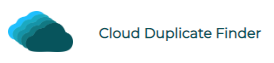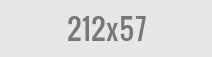Migrate OneDrive Files to OneDrive Business
Manually Download & Re-upload Your Files
An option is to download your files from one account and re-upload on another. Of course, this method has many inherent limitations.
Steps:
- Sign-in to your OneDrive account.
- Go to the folder containing your files.
- Select the files you want to download, and click on the Download icon.
- Once an archive of your files is downloaded, extract it to a new folder on your Desktop.
- Now, sign in to your OneDrive for Business account.
- Go to the folder where you want to upload your files.
- Click on the Upload icon.
- Select the extracted files from your archive.
- File upload will start.
Benefits:
- It’s free of cost. You don’t need to pay money.
- Simple and straightforward procedure.
- You don’t need to share your account access with any third-party. There is no privacy risk.
Drawbacks:
- If your files are scattered across different folders and sub-folders, manually downloading and re-uploading them will take a lot of manual effort.
- Extremely time-consuming: Since a lot of effort is required on the user’s part, this method will take a longer time. Additionally, if you have slower download and re-upload speed, it will cause further delay.
- Since this is a manual procedure, there is no way to automatically schedule file moving operations.
Method 3: Automatically Move Files Using a Cloud-to-Cloud Transfer Solution
Easy Cloud Manager is a popular and reliable Web-based app to transfer files from one cloud account to another. It supports many popular cloud services including OneDrive, OneDrive for Business, Dropbox, Google Drive, Google Workspace, Box, Amazon S3, and many more.
ECM works in three steps-
- You create an account on the ECM website
- Add both of your accounts (in our case, OneDrive and OneDrive for Business)
- You specify the source and destination folders and start the transfer
Is Easy Cloud Manager Secure?
ECM is 100% secure. It doesn’t ask for your passwords or confidential information. It uses the official APIs from your respective cloud service providers to securely manage your account. Moreover, ECM encrypts your data using the industry-standard 256-bit encryption algorithm. Your files are NEVER stored on Sorcim’s servers. You can revoke access to ECM by simply unlinking your account.
Is ECM free-of-cost?
ECM is not entirely free; however, it does offer a free plan with limited file transfer bandwidth. In the free plan, you get 5 GB of bandwidth, renewed every month. You can perform a maximum of 2 concurrent file transfer tasks. The paid plans start for as low as $11.99, charged every month.
Steps:
Step # 1: Create Your Own ECM Account
- Visit the Easy Cloud Manager website.
- Click on the “Sign in with Google” option to instantly create a new account. Alternatively, type your first name, last name, and email address, and then click on Proceed.
- You’ll need to verify your email address by clicking on the verification link in your registration email. If you haven’t received it, please check your Spam folder.
- Now, sign-in to your account.
Step # 2: Add Your Drives
- Click on the OneDrive icon in the Home tab.
- Sign-in to your OneDrive account and provide account access permissions.
- Similarly, Click on the OneDrive for Business icon.
- Sign-in to your OneDrive for Business account and provide the account access permissions.
Step # 3: Specify Source & Destination Folders & Start Transfer
- Click on the Operations tab.
- Click on Data Transfer.
- Click on Select Source.
- Choose the folders in your OneDrive account that you want to transfer.
- Click on Select Target.
- Select a destination folder in your OneDrive for Business account.
- To start immediate file transfer, click on the Transfer Now button. To start file transfer at a later time, click on the Schedule Task button and specify your desired date and time.
Benefits:
- Offers a free plan with adequate limited bandwidth
- Fully-automated
- Supports scheduled file transfers
- Your connection is encrypted to protect the privacy of your crucial business data.
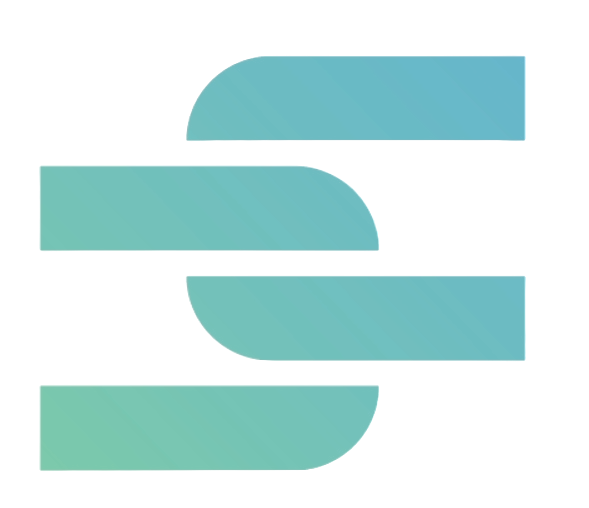
Sorcim Technologies (pvt) Ltd. is a duly-registered IT company. The content on this site (cloudduplicatefinder.com) is written by the Sorcim team, and its ownership rests with the company. Since its inception in 2004, Sorcim has been solving digital, data, and computing problems faced by the Cloud, Desktop, and Apps users.
Trustpilot: https://www.trustpilot.com/review/sorcim.com