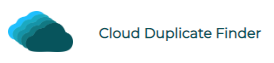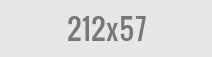Synology NAS Cloud Backup Tutorial
Placing important files in a network-attached storage (NAS) device can provide peace of mind and flexible data accessibility. However, your data still needs an additional layer of protection. Since Synology NAS is hardware, several damaging factors could lead to its failure or an unfortunate accidental deletion. In all cases, an off-site cloud copy of the data stored on the NAS can save you.
In this comprehensive guide, we’ll delve into Synology cloud backup.
What Is Synology NAS Cloud Backup?
Businesses commonly use NAS for data storage as it allows easy collaborations and access management while ensuring minimum downtime. However, the chances of hardware failure, ransom attack, or theft remain intact, and you can lose important data. Hence, entirely relying on your Synology DiskStation as a backup source would be unwise. That’s why it is highly recommended that organizations have at least one off-site replica of their files, and using the cloud server for this purpose is a perfect idea. The entire phenomenon of backing up data from Synology NAS to the cloud is called Synology NAS Cloud Backup.
It works on the 3-2-1 backup strategy. When you back up data from your computer to Synology NAS, two local copies of your files exist – one on the NAS device and another on your computer’s hard drive. When you further back up the data to an off-site cloud, the file redundancy will increase greatly.
Why Use Synology NAS Cloud Backup?
Synology NAS Cloud Backup offers several advantages that organizations shouldn’t miss:
- Avoid data loss: No matter how reliable NAS is, it is still a physical drive and highly prone to damage under unfavorable circumstances. Hence, keeping an off-site copy of the data on the cloud can help you avoid prolonged downtime.
- Automation: The Synology DiskStation comes equipped with an inbuilt backup feature that allows you to set up regular data backups in advance easily.
- Scalability: With growing data needs, you can quickly scale a cloud server’s maximum storage capacity, which contributes to cost-effectiveness as you can save the expense of additional hardware.
- Security: When you back up data from NAS to the cloud, it is protected against cyber attacks with end-to-end encryption.
- Accessibility: The easy accessibility feature of this technology can convince you to leverage it. While being away from NAS restricts you from accessing the stored data, with cloud storage, there are no such limitations. You can view and edit cloud-stored files from anywhere using any device.
3 Ways to Backup Your Synology NAS
Now that you know the importance of using Synology NAS Cloud backup, let’s shed light on a few ways to do so.
- Hyper Backup: This is an inbuilt component of your Synology NAS, allowing automated backup of files on the cloud server. Hyper Backup supports incremental backups, which means only the updated files will be backed up to the system instead of all, making the entire process faster and more efficient. The cross-file deduplication is another notable aspect of Hyper Backup that helps organizations avoid filling up cloud space with duplicate files and folders. Moreover, you can also avail of the Cloud Sync feature, which means the data on the cloud will seamlessly align with that on the NAS and gets updated as soon as you make any changes.
- IDrive: This third-party service offers cloud services and can support Synology backups seamlessly. You can use the IDrive Synology Backup application to leverage its backup features. You just need to select your NAS device’s model to install a package compatible with your requirements. IDrive supports both automated and manual backups and restores, so you’ll have greater flexibility. Moreover, you can also activate the option for receiving email notifications to
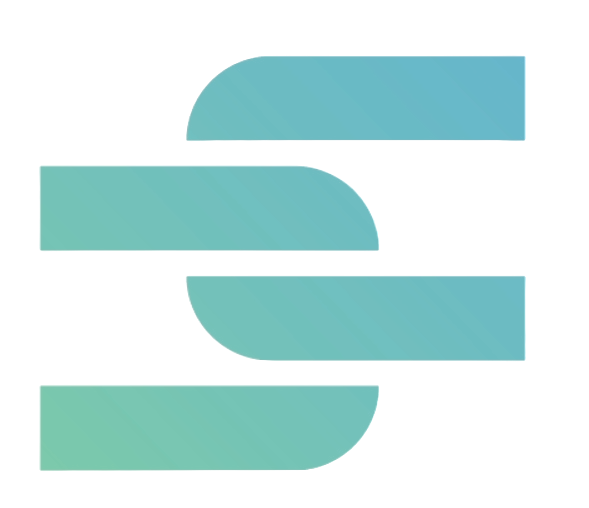
Sorcim Technologies (pvt) Ltd. is a duly-registered IT company. The content on this site (cloudduplicatefinder.com) is written by the Sorcim team, and its ownership rests with the company. Since its inception in 2004, Sorcim has been solving digital, data, and computing problems faced by the Cloud, Desktop, and Apps users.
Trustpilot: https://www.trustpilot.com/review/sorcim.com