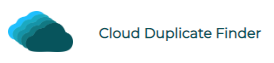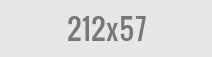How IT Pros can Rename Files on the Cloud
You have just got a handful of new files from that guy sitting next to your desk in the office. But the files are so poorly named with random alphabetical characters and numbers that it becomes difficult to keep a track of the information. Does it sound familiar to you? I’m sure it does.
Sharing of files is a common practice across multiple IT Professionals and their teams within an organization. There is constant coordination between individuals and teams on a day-to-day basis. Due to constant exchange of data everyday, it’s so easy to end up with file disorganization issues. Such poorly named files can create a lot of mess. There’s so much stuff that the IT Pros lose track of the priority files. It becomes troublesome to distinguish between crucial files and insignificant ones. It eventually affects the productivity and efficiency of the organization.
Why Cloud?
Cloud has become a part of our digital lives. Cloud enables greater storage and collaboration features. One of the most important benefits of using cloud technology is accessibility. Once you migrate your data on to the cloud, it is available with just a click away. You don’t have to be physically present to access your information. With cloud, your device, operating system and location doesn’t matter.
Batch Rename your Cloud Files & Improve Productivity
It’s important to logically rename your files to make them readable and accessible. Batch renaming files will make it easier for you and other team members to search and locate the right file in time without an extensive search.
Renaming too many files has never been easier. Thankfully, with the evolution of technology, there are better ways to organize your files.
Cloud File Renamer is an easy to use and safe browser-based file renamer utility. It supports major cloud storage platforms including Dropbox, Google Drive, OneDrive, and Amazon S3. CFR has 12 batch renaming patterns. You can use your desired pattern to rename your files. For example, you can add prefixes, postfixes, suffixes, trim text, change file name case, replace or remove text, and do much more.
Best of all, you don’t need to download a single file from the cloud. CFR renames your files straight from the cloud. It is the only time-saving, storage-friendly approach to rename your cloud files.
How does Cloud File Renamer work?
CFR is designed to use the official APIs from your cloud storage provider which ensures your data is always secure throughout the entire procedure. No need to download any external software or enter your login credentials.
CFR uses the cryptographical 256-bit encryption algorithm to protect your sensitive data from hackers and cyber criminals. The use of these algorithms ensure your data always remains secure from hackers who use various methods such as Main-in-the-Middle Attacks to illegally sniff your network traffic and read private information. CFR also does not ask for your credit card information during the sign-up.
Once you’ve finished renaming your files, you can safely sign-out of your account for the peace of your mind.
What are Different Renaming Patterns Available?
CFR has plenty of renaming patterns to choose from. You can apply one or more patterns at a time. Here’s the list:
- New Name: Specify a new name for your files without having to rename every file
- Remove Text: Use this option to remove a particular text from the file name
- Replace Text: Use this option to overwrite the existing file names and replace a specific text
- Trim Text: Strips extra spaces from your text, leaving no spaces at the beginning and ending of the file name
- Prefix: Adds a keyword at the start of the file name
- Suffix: Adds a keyword at the end of the file name (before the extension)
- Swap: Using swap, you can change the position of characters from your file name.
- Insert at: Specify a new keyword that you want to insert at a specific position into your file names.
- Upper case: Converts your file name to upper case format.
- Lower case: Converts your file name to the lower case format.
Steps
Step 1: Sign-up on Cloud File Renamer Website.
First things first, go to the Cloud File Renamer website and register a new account. After registration, you’ll receive a verification link into the registered email address. Click that link to verify your email.
Don’t want to manually fill-up registration information? No problem, you can alternatively connect with your Google or Microsoft account to quickly sign up.
Step 2: Load your Cloud Account
Now that you’ve registered on CFR website, the next step is to load your cloud account. Loading your cloud account gives CFR the required permissions to rename your files. It’s a simple and straightforward process.
Just click on the “Add New Drive” button, and choose your desired cloud platform (OneDrive, Google Drive, Amazon S3, etc). When you’re prompted to confirm the file access permissions, click on ”Yes”.
Step 3: Select Folder to Rename Containing Files
Next, select your desired folder that contains files you want to rename. After selecting your desired folder, click on the “Load Files” button.
Step 4: Choose Renaming Rule
Last but not the least, select your desired renaming rule (for example, new name, replace text, etc) and fill the text boxes with the relevant values. Click on “Add Rule” to confirm. You can apply multiple rules on your files.
Step 5: Start Renaming
CFR will display a preview of your new file names. Review the new file names and click “Rename” to confirm.
Vikas is a technology enthusiast who loves writing articles on computers and technology. He writes on various topics related to software, software reviews, troubleshooting and tips & tricks to make people’s digital lives better.