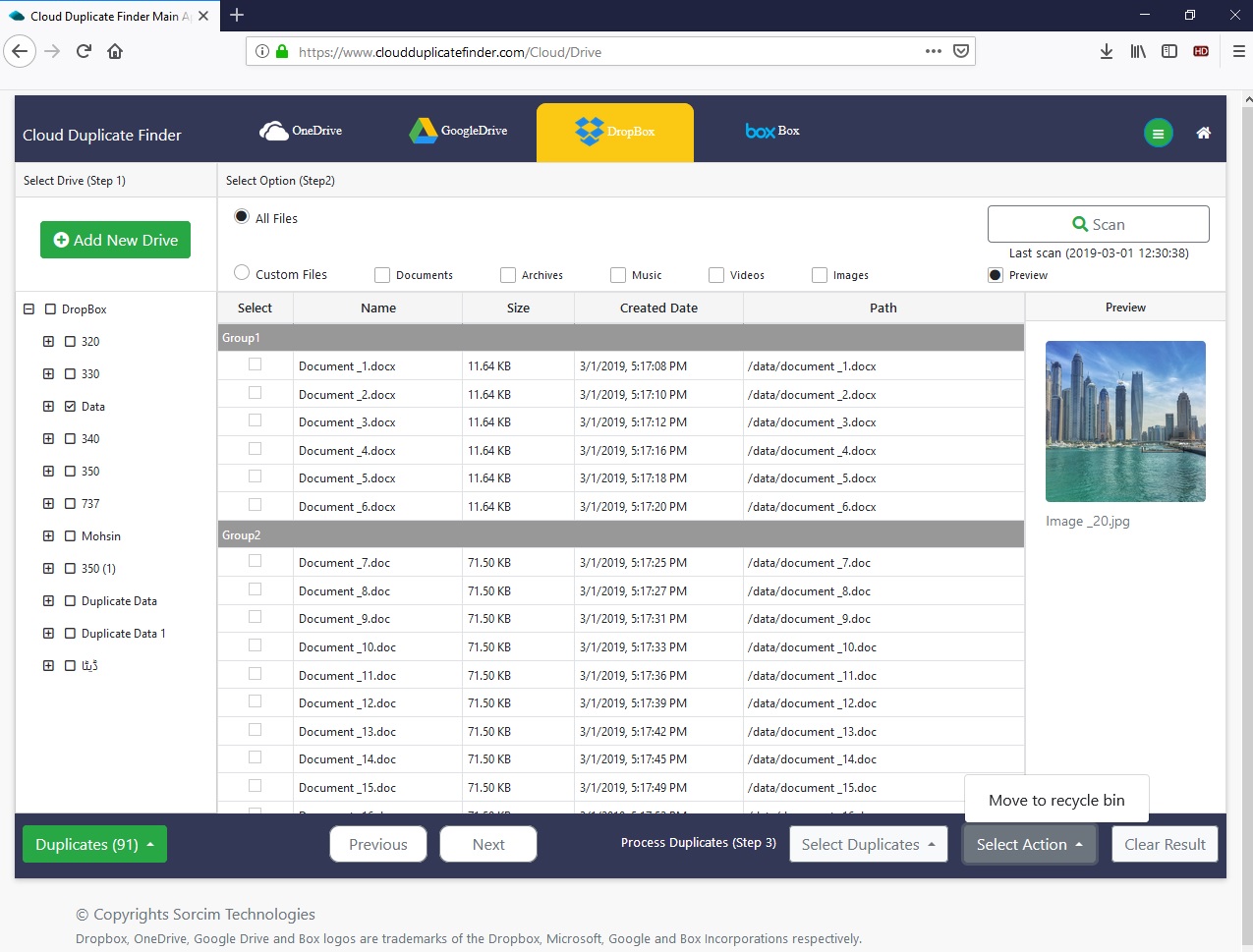Dropbox Duplicate Finder: An Online Cloud-Based Service to Find All Duplicate Files, Photos, Music, Documents and Videos
Create A No-Obligation Account Now
256-bit encryption. No password or file stored. Credit card not required.
Here is what's special in the Cloud Duplicate Finder (CDF): 256-bit encryption, Dropbox-authorized API, 0-level storage of your files and passwords, and a 100% online service to remove duplicate files from your Dropbox. This web-application allows you to login to your Dropbox account and scan duplicate data on the cloud ? You will not download any of your files to the local computer or Mac!
How To Clean Up Duplicates in the Dropbox?
Finding duplicate files manually is difficult and not worth your precious time. Use your browser to create an account on the Cloud Duplicate Finder website, and authenticate the application to scan files in your Dropbox cloud.
Why Cloud Duplicate Finder (CDF) to Scan Dropbox?
Supports Common File Types
Cloud Duplicate Finder is powered with ultra-fast algorithms that can scan most file-types easily; It can identify the documents, photos, videos, music files and archives.
Quick & Thorough Scan
Scan Filters in the CDF allow you to do a custom hunt for unwanted duplicate files. It is fast, accurate, and easy-to-use.
Protects User Privacy
CDF uses Authorized APIs of the Google Drive, OneDrive, Dropbox and Box services. It does not store your data on its servers. Rest assured, your data is fully protected, and CDF Team has no access to even single byte of your data.
Cross-Platform Compatibility
The browser-based tool does not require any kind of download or installation. You can access CDF application from your computer or tablet. All you need is an active Internet connection and a web browser to initiate a scan.
Saves Bandwidth
Because Cloud Duplicate Finder works online, there is no need to separately download data from your Dropbox account to your PC.
The Procedure
Step # 1: Grab CloudDuplicateFinder.com's Free Account
- Open your browser and type https://www.cloudduplicatefinder.com in the Address Bar, and press ENTER.
- Look for an option to Sign-Up on the top right.
- Type in your details and wait for the verification email to arrive.
- A unique verification link will be emailed to you to activate your account in no time.
- If you don't receive an email after a reasonable amount of time, check the Junk/ Spam folder.
- Once you're verified, you're all set to go.
Step # 2: Dropbox Authentication
- Next, click on the Dropbox icon on the tabbed interface.
- Click on the Add New Drive button and type in your Dropbox credentials.
- At this point, you'll be asked to confirm file access permissions.
- Remember, Cloud Duplicate Finder will neither store your password nor access your files.
Step # 3: Choose Folders To Scan
Once your drive's data is loaded, you will see all your Dropbox folders listed on the left panel of the application user interface.
Select folders and start the de-dupe process online.
Step # 4: Choose File Types To Scan (Optional)
CDF gives you the freedom to scan files irrespective of their types.
If you are looking to find all types of duplicates, head to the Step # 5 below.
Step # 5: Start Scan & Dedupe Dropbox
- Going ahead, click on the large Scan button and wait for a while.
- If you've tens of GBs of data, the process might take a bit longer.
- After the scan is finished, you'll get a list of duplicate and original files.
- The next step is figuring out whether you need to keep newest or oldest versions of those files.
- Use the Select Duplicates button in the application, and review the file-selection options.
- Finally, click on Select Action and choose to move selected duplicates to the Trash.
That's how simpler it is to get rid of unwanted duplicates, organize your data and reclaim the lost storage-space.