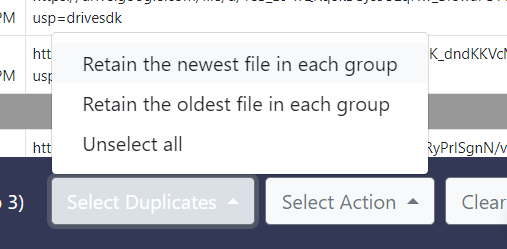Google Drive Duplicate Finder - Find Duplicates in Google Drive without Downloading Anything
About Authors:
Sorcim Technologies (Pvt) Limited (Publisher of CDF Web-App. Into IT since 2004), Vikas Ajit Medhekar (Technology Geek working at Sorcim) And Nauman Younis Lodhi (Author at DZone, Business2Community, Sorcim, and more)
Content Responsibilities: The Sorcim Technologies is the owner of the content on this page and is available to address any questions from any person or legal authority.
Content Updated: March 31, 2022
Google Drive is one of the major cloud storage platforms available today. It provides an overwhelming 15 GB of free storage and works great when it comes to collaborating with colleagues, using Workspace applications, sharing stuff with friends, and tracking older versions of the document. If you’re using G-Drive on a regular basis, at one point of time, you would run out of storage. As your storage is filled up with vital data scattered across different folders, the Cloud Duplicate Finder (CDF) can come to your aid.
CDF is an immaculate web-application to find and remove Google Drive Duplicates including files, photos, songs, videos, documents, archive files, and more.
Find Duplicates in Google Drive without Downloading Anything!
The CDF applies 256-bit AES encryption while it processes your files. Using the Google Drive API and Oauth Google-Login Screen, the web-service doesn’t store your passwords or files to its servers. With your privacy ensured, you can use CDF to scan identical copies of the original files in the cloud. Entire scan and deduplication is done online.
Google Drive Duplicate Finder Features in CDF
All Files Scan
There are two scan types: All files scan and Custom scan. You can find duplicates in Google Drive using both scan types. For instance, you can find double-copies of files, documents, videos, songs, archive files, and more.
Exact Match & Similar Match Photos
No matter how hard you try to find duplicate photos in your Google Drive, chances are, there are a few images that are not fully identical. It becomes difficult to manually compare images when they are visually-similar in nature. If you’ve 1000s of images stored on the cloud, it becomes nearly impossible to organize them.
Thankfully, with the right tools, you can find hundreds of exact matching and visually-similar images in Google Drive within just a few minutes. You can find images that are byte-to-byte similar as well as visually-similar images.

Scan Levels
There are three types of scan levels. You can choose one of the scan levels depending on the level of similarity you want to find:
Hard: Select this option to find photos that have similarity above 90%. It can find fewer duplicates.
Medium: Select this option to find photos that have 70% and above similarity. It will find a good number of duplicates.
Low: Select this option to find photos that have similarity above 50%. This option will find the most duplicates, however, careful examination is required on the user's part to avoid accidental deletion of original files.
Over-the-Cloud Technology
The best part, CDF is a Web-based app. It does the job “over-the-cloud”. This means that there's no separate download. There’s no need to download files from your cloud account onto your hard disk. Just fire up your web browser and log-in to the cloudduplicatefinder.com website. The website can be accessed from any device, any operating system, at any time and from any part of the world.
Security Mechanisms
CDF protects your data with the highest data standards used across the world. Your data is encrypted with the AES-256 encryption standard to prevent hackers, cyber criminals from unauthorized viewing or accessing your confidential information.
Retain Files by Nature
CDF provides different automated file selection patterns so that you don’t have to click through each image. CDF can automatically retain images by their sizes (for example, biggest/ smallest images in each group). CDF can help you automatically retain images by their freshness (newest/ oldest images in each group).
Supports Major Cloud Services
Cloud Duplicate Finder supports major cloud service platforms including Dropbox, OneDrive, Google Drive, Amazon S3 and Box. CDF builds a secure connection to your cloud storage using the official APIs available. You can log off from your account at any time to revoke access permissions to the CDF application.
Can Google Drive Remove Duplicates Itself?
The answer is no! You need to either manually delete the same files, or let a web-SaaS do this job for you.
-
Free-Up Space: Using CDF, you can reclaim a significant portion of your Drive storage compromised by the exact copies or repeated files.
-
Stay Organized: Deleting redundant files will reduce clutter from your online drive. It will become easier to manage and organize your files.
-
Easy Sync: With less files to sync, syncing files between multiple devices will become faster and simple. Syncing lesser files means lesser bandwidth usage.
How to Delete Google Drive Duplicate Files?
Step 1: Create an Account on Cloud Duplicate Finder
- Visit https://www.cloudduplicatefinder.com/ and click on the Sign Up option on the top right corner.
- Enter your first name, last name, email address. Accept the Terms & Conditions and click on Proceed.
- You can also use your Microsoft or Google Account to Signup.
- After creating an account, you’ll receive an email with a verification link. Click that link to activate your account instantly.
- Login to the newly created account.
Step 2: Add your Account
- To find visually-similar photos, click on the Similar Photo Finder button.
- Click on the Google Drive section on the top.
- Click on Add New Drive button.
- CDF will open up a new window allowing you to login to the Google Drive you want to add.
- Enter your login credentials on Google-Server login screen and then provide the permissions by clicking on Allow.
- If your account is protected with 2FA, you’ll receive a confirmation OTP through sms or Google Authenticator app.

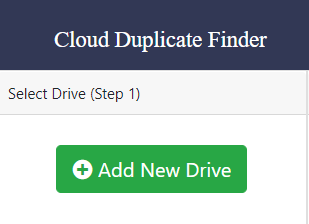
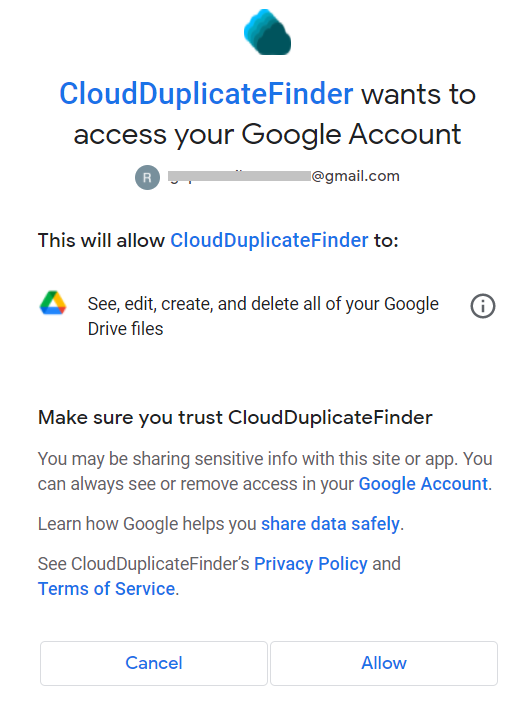
Step 3: Check the Google Drive Duplicate Folders you want to Scan
Use the left-hand side panel to check folders you want to scan for Google Drive Duplicate Files. You can scan multiple folders at a time.
Once done, click on Start Scan.
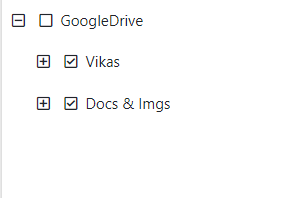
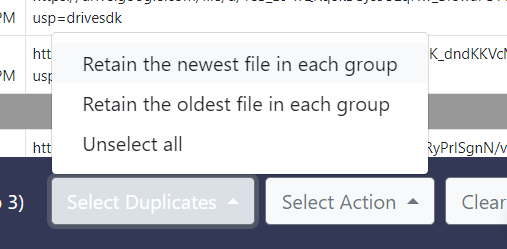
Step 4: Select Duplicates
After the scan is completed successfully, use the Select Duplicates button to automatically select the files of your choice.
Step 5: Take Action
Finally, click on Select Action and choose Permanent Delete to delete the Google Drive duplicates permanently, or select Move to Folder to move them to a separate folder on your account.
Before deleting the Google Drive duplicates you can check reviews of real users of the Cloud Duplicate Finder SaaS. Read the reviews on its Chrome Extension or the Facebook Page.